Anyway, if you've noticed the updates then i'm sure you noticed the loads of side buttons! Don't worry, there's still a contact form, you just have to scroll a lot... Anyway, in this tutorial I'm going to show you how to make custom buttons like that for a website!
First you'll need to go to picmonkey.com ! It's an online photo editor but can also be used for creation.
Next you need to go to design and select custom. It'll ask you for dimensions, for now i'm just doing 200 by 100.
Now go to frames and select rounded corners. Move the radius to 50 and change the background to transparent.
Now go to drop shadow and also make the background transparent. I like to move fade to 0% too.
Now go to themes and select the vampire theme. Under this, you should find Dark Shadows. Draw a dark shadow all along the edges of the button. This helps with the 3D button effect.
Now you're ready to add text. Simply go over to text, select your desired font, and click add text. From there you can edit as you'd like.
Now all you need to do is save your new custom button as a png file and you're done!
Thanks for reading! I hope this helped!



























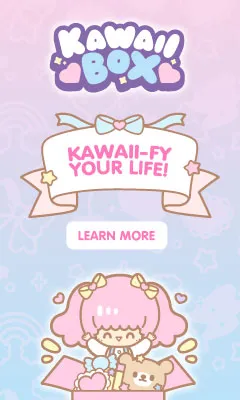
0 Comments
Type your thoughts here!